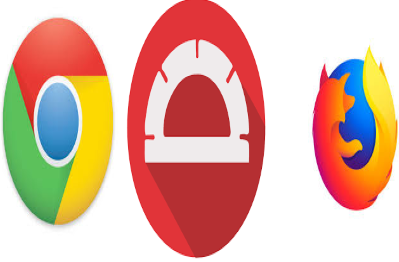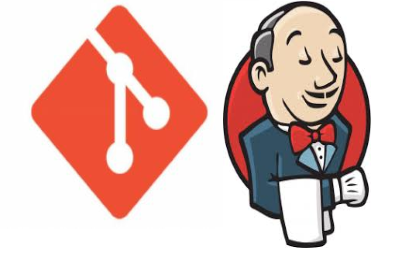Say GoodBye to Driver.exe !!
As we all know, while using Selenium WebDriver for each browser such as Chrome, Firefox, MS Edge or IE, we
need to first separately download its binary file which allows, WebDriver to
handle browsers then we need to provide the absolute path of this binary in the system
properties to launch the respective browsers.
Test Automation Reporting with Allure And TestNG
In this blog, we are going to learn how we
can generate an Interactive allure report in TestNg Framework.
Before Moving Further, let’s understand
about Allure Report.
As mentioned in Allure official GitHub
Page, Allure is a flexible lightweight multi-language test report tool
that not only shows a very concise representation of what has been tested in a
neat web report form, but allows everyone participating in the development
the process to extract the maximum of useful information from everyday execution of
tests.
Customizing Extent Report with Logo..!!
In this blog, we
are going to learn how we can add customize extent report with the logo of our
own choice.
To know how to setup
extent report please refer to this blog.
To display the logo on the top of the extent report just add below XML configuration to the extent-config.xml path placed inside the resources folder.
To display the logo on the top of the extent report just add below XML configuration to the extent-config.xml path placed inside the resources folder.
Setting up TomCat Server for web-application Deployment

In
this blog, we are going to learn how we can set up a tomcat server on the local or remote machines for web-application deployment.
Executing Automation Script in FireFox Headless Browser
In this blog, we are going to
learn how we can execute Selenium Automation Test in Headless mode or
browser using FireFox.
Before going forward, I would highly recommend
to you to visit my blog to understand about headless browser its type and its
use.
To use FireFox browser we need
to addCommandLineOptions–headless in our code and use it along
with FirefoxBinary.
log4j in RestAssured Testing Framework
log4j is a reliable, fast
and flexible logging framework (APIs) written in Java, which is distributed
under the Apache Software License.
log4j has been ported to the
C, C++, C#, Perl, Python, Ruby, and Eiffel languages.
log4j is highly configurable
through external configuration files at run time and it is basically used to
write our own logs inside the code so it would be easy to troubleshoot code in
case of any issue.
Running Automation Script in Chrome Headless with TestNg
In this blog, we are going to learn how we can execute
Selenium Automation Test in Headless
mode or browser using Chrome.
Before Going Further let's Understand what is Headless Browser.
As Name Suggest Headless
Browser is a browser without any user interface it would execute all our test case
like a normal web-browser but we won’t be able to see that execution on our
screen.
How to Capture ScreenShot of Particular Web-element using selenium aShot
In this blog, we are going to learn, how we can capture the
screenshot of particular WebElement using Third-party utility “aShot”.
aShot is third party web driver screenshot utility used
for:
Ø Takes
a screenshot of a WebElement on different platforms (i.e. desktop browsers, iOS
Simulator Mobile Safari, Android Emulator Browser)
Ø Capturing
Full Page Screenshots.
Ø Decorates
screenshots
Ø Provides
flexible screenshot comparison
Capturing Screenshot using Selenium ShutterBug
In this
Blog, we are going to learn how we can capture screenshot of a web page using Selenium Shutterbug.
Before
Moving further let's understand what is Shutterbug and why it is required.
Selenium
Shutterbug is a utility library written in Java for taking screenshots using Selenium
Web Driver and further customizing,
comparing and processing them.
Capturing Screenshot into PDF File using Selenium
In this blog, we are going to learn how we can
capture screenshot of any web page while executing selenium automation scripts
and store it in PDF file.
For this purpose, we would be using Java inbuilt
libraries along with iTextPDF Jar which provides the facility to capture the screenshot
and save them in PDF files.
Running FireFox Browser in Incognito (Private) using Selenium
In this
Blog, we are going to learn how we can execute Selenium Automation Test
in Incognito (Private) Mode for FireFoxDriver.
Before Going
Further, let's Understand what is Incognito (Private) Mode.
Incognito
mode is a setting in our web browser that prevents Internet browsing history, cookies and site data, or information entered
in forms from being stored. Incognito mode deletes this data as soon
as we close the web browser.
Full Page Screenshot Using Selenium utility -aShot

In this Blog, we are
going to learn how we can take a full-page screenshot in Selenium Using Third-party utility
known as ‘aShot’.
Before Going Further
Let's Understand What is aShot.
aShot is a third party web
driver screenshot utility used for:
Ø Takes a screenshot of a WebElement on different platforms
(i.e. desktop browsers, iOS Simulator Mobile Safari, Android Emulator Browser)
Running Chrome Browser in Incognito (Private) Mode using Selenium

In this Blog, we are
going to learn how we can execute Selenium Automation Test in Incognito (Private)
Mode for Chrome Browser.
Before Going Further
Let's Understand What is Incognito (Private) Mode.
Incognito
mode is a setting in our web browser that prevents Internet browsing history, cookies and site data, or information entered
in forms from being stored.
Cucumber Report Integration with Jenkins
In this blog, we will check,
how we can integrate Cucumber Report in Jenkins Dashboard with the help of Jenkins
Cucumber report plugin.
What is Jenkins Cucumber Report Plugin?
This is a Java Jenkins plugin which
publishes pretty HTML
reports showing the results of cucumber runs.
Please refer to this blog before
going further to know how to integrate Cucumber script with selenium.
Subscribe to:
Posts (Atom)